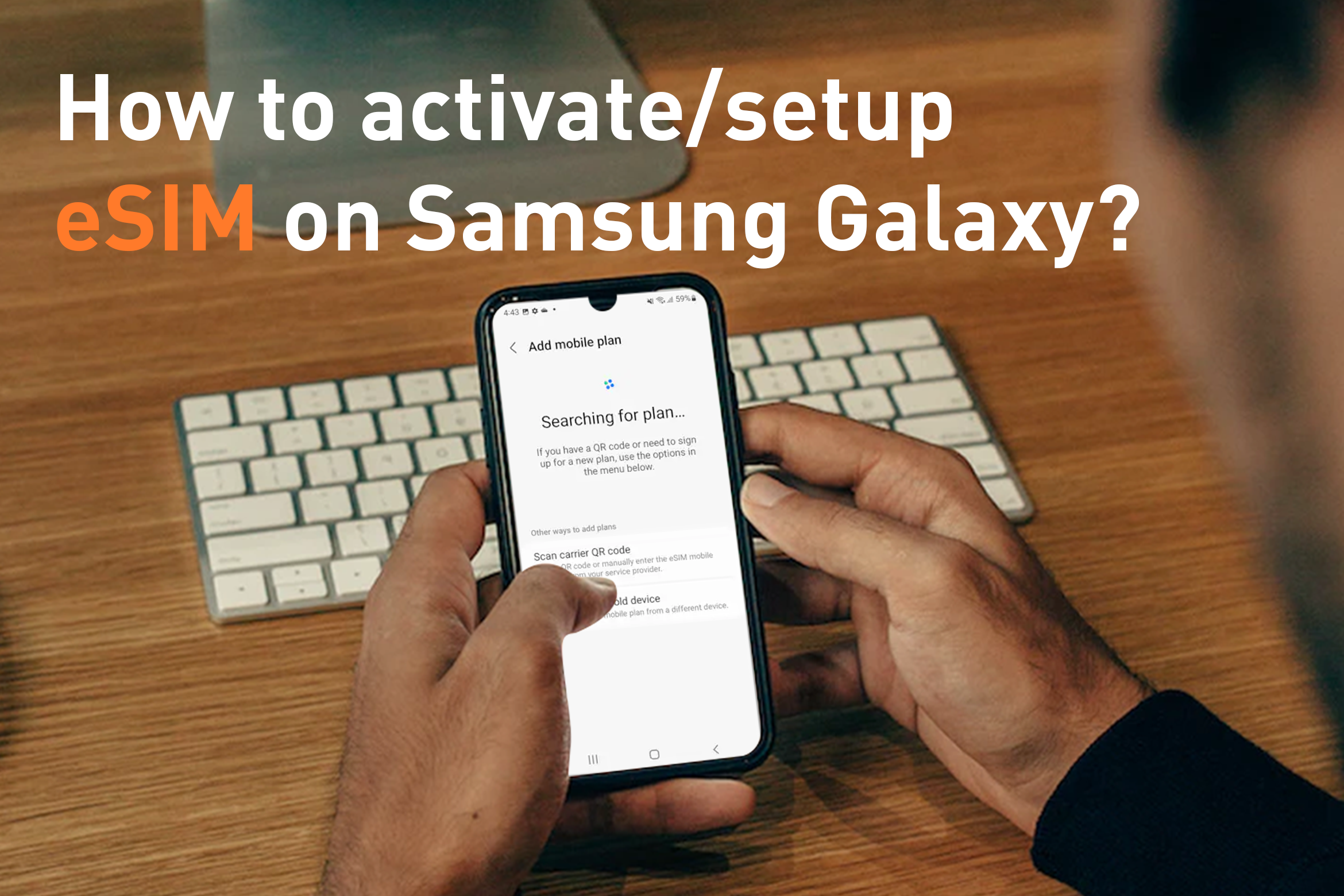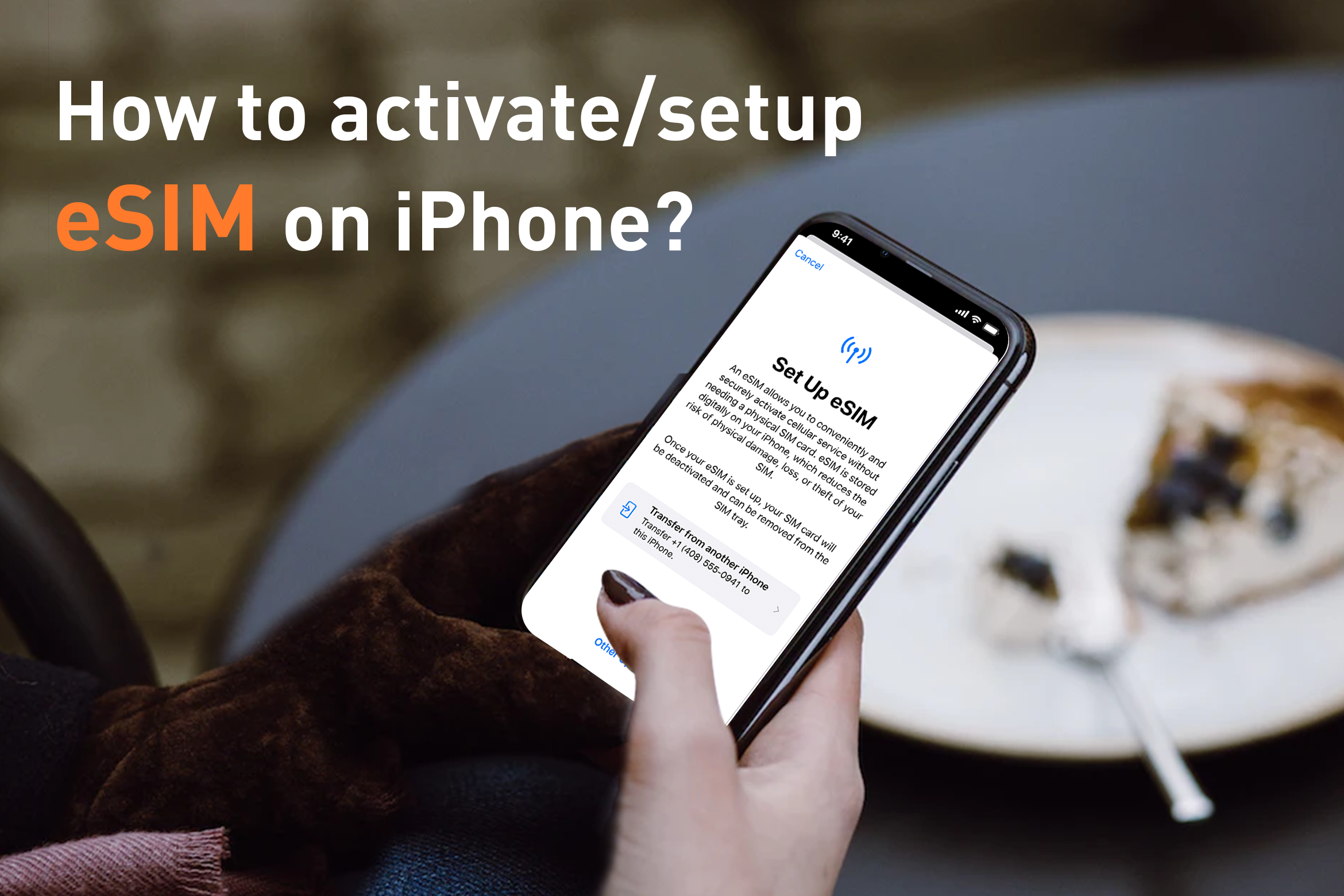How to activate/setup esim on Google Pixel?
Dec 22,2022 | Bytesim Support Team
Table of Contents
2. How to check if my Google Pixel supports eSIM?
3. When should I set up my eSIM for traveling internationally?
4. How do I add eSIM to Google pixel?
5. How do I find the best network provider in my area?
6. How to use dual SIMs on your Google Pixel phone?
What you need?
- A stable connection, preferably WiFi.
- A QR code from an eSIM provider.
- An esim-compatible Google Pixel phone.
How to check if my Google Pixel supports eSIM?
Pixel 4 and later: All phones work with eSIM.
Pixel 3a: Phones bought with Verizon service or in Japan don't work with eSIM.
Pixel 3: Phones bought with service from any US or Canadian carriers other than Sprint and Google Fi don't work with eSIM. Phones bought in Australia, Taiwan, and Japan also don't work with eSIM.
Pixel 2: Only phones bought with Google Fi service work with eSIM.
Pixel (2016): No phones work with eSIM.
For more details, see “eSIM compatible devices”.
When should I set up my eSIM for traveling internationally?
Important Tip: Don't set up your eSIM too early.
Each eSIM data plan has a limited number of days of service, so don't start installing and activating too early, or the billing will start counting down before the trip begins.
Best practice is to set up your data plan on the day of your travel.
Of course, if you are still at home before a business trip, you can also install it, because the eSIM installation process requires a stable Wi-Fi connection, but be careful not to activate it. In addition, it should be noted that some eSIMs start to activate billing when they are installed, such as DTAC. Overall, the most cost-effective suggestion is to install and activate after arriving at the destination Airport, so as to avoid unnecessary costs.
In addition, pay attention to the precise calculation method of unlimited data plans service days, The activation date is the first day and expires at 24:00 on the last day. The date and time above refer to Hong Kong Time (UTC+8).
How do I add eSIM to Google pixel?
Just follow these steps
1. Go to Settings > Networking & Internet

2. Select the plus + next to "SIMs" or "Mobile network" and select "Don't have a SIM card?" or "Download a SIM instead"


3. Use 2 SIMs? press yes, then download your SIM.


4. Use your camera to scan the QR code on your eSIM pack and once recognised your eSIM will automatically begin downloading


How to activate an eSIM on my Google Pixel?
1. Go to "Settings" then "Network & Internet", Tap "Mobile network,” select your new eSIM, and toggle "Use eSIM" on.

2. Turn on Mobile Data and Turn on Data Roaming
Important Tip: Remember that roaming should be ON for ByteSIM, but OFF for your Primary SIM (if you have one) to avoid roaming charges with your primary operator.

How do I find the best network provider in my area?
Compared with other ISP, Bytesim especially does make it is possible to manually select your network. If you find you are in a location and your network choice is switching between carriers or not connecting, you can do a manual network selection.
How to use dual SIMs on your Google Pixel phone?
The function of using 2 SIM cards at the same time is only available on Pixel 3a or later Pixel phones. Two SIM cards means one physical SIM card and one eSIM. This option is called Dual SIM Dual Standby (DSDS). You can choose to use different SIM cards for different actions, such as sending messages or making calls.
DSDS and eSIM work with some mobile operators. To find out if they work with your phone, check with your mobile operator. If you bought a Pixel 3a in Japan, it cannot have two SIM cards.
Important Tip: Regarding 5G network issues, Pixel 4a (5G) and later phones in dual SIM mode can connect to 5G networks.