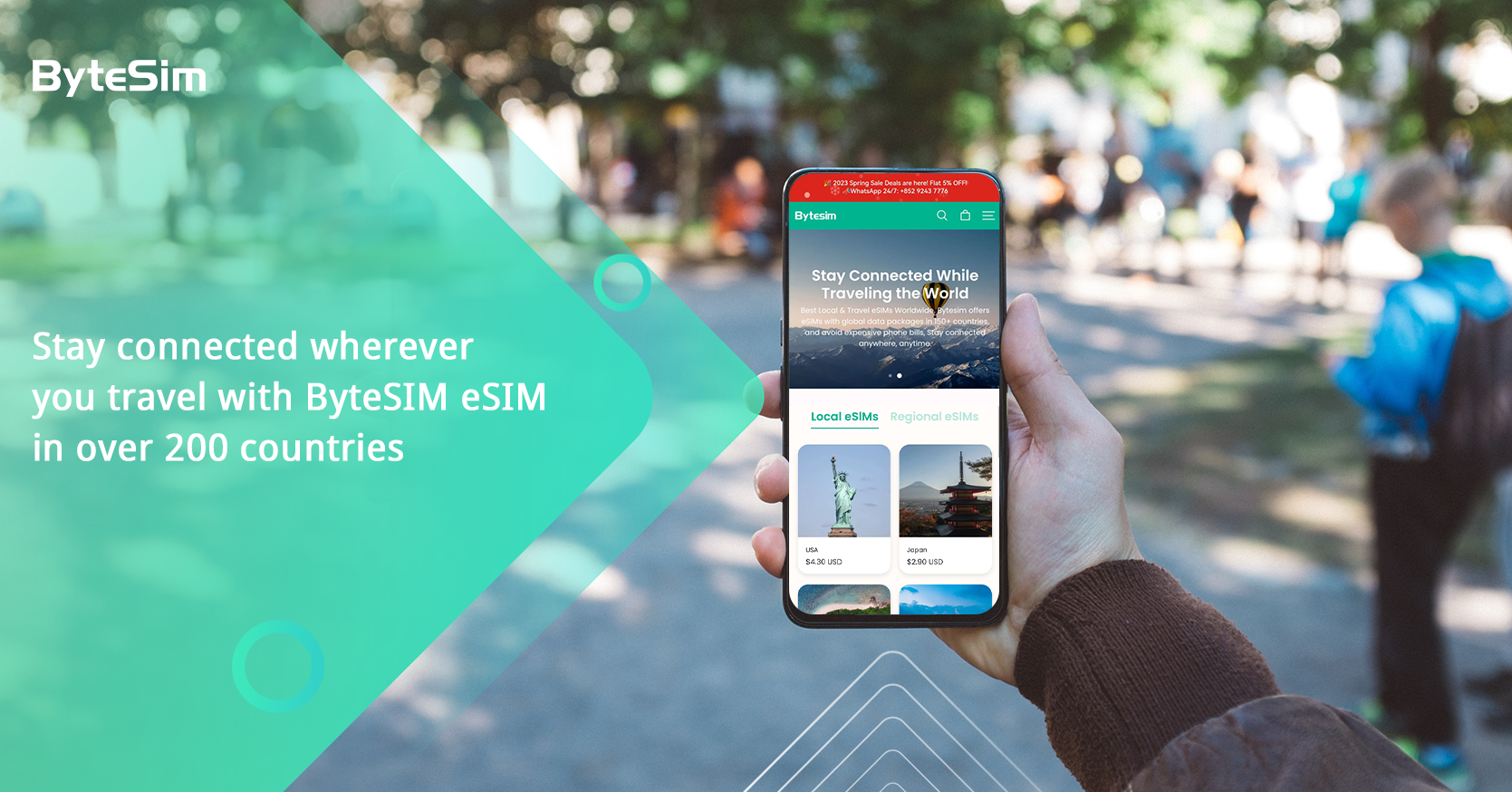How to Convert SIM Card to an eSIM on My Pixel?
Jan 30,2024 | wilming
Step 1: Check if your device is eSIM compatible
Step 2: Ensure the carrier supports eSIM transferStep 3: Prepare the IMEI&EID infoStep 4: Consult your carrier customer serviceStep 5: Test your transferred eSIMEdges of eSIM compared to traditional SIMIn ConclusionYou May Want to Know More

The evolution of mobile technology continues to enhance connectivity and streamline user experiences in the digital age. The rise of eSIM (embedded SIM) technology is among the latest advancements in this regard, providing Pixel users with the convenience of a digital, non-removable SIM card. Looking to transition from a physical SIM card to an eSIM on your Pixel device? This comprehensive guide will take you through the process, step by step.
Step 1: Check if your device is eSIM compatible
To start, make sure to verify if your Samsung device supports eSIM functionality. Some Galaxy phones are equipped with an eSIM, which enables users to activate a mobile network plan without requiring a physical SIM card. If you want to check for eSIM compatibility, make sure to refer to your device's specifications or user manual. You can also search on the Pixel official website to verify if your phone is eSIM compatible or simply make a call to consult your carrier.
Step 2: Ensure the carrier supports eSIM transfer
To ensure that your mobile carrier supports eSIM transfer, it's crucial to also verify your device's compatibility. Some carriers may not currently offer eSIM support, and there could be specific requirements or limitations for activating and transferring eSIM profiles. To confirm their eSIM transfer policies and whether they support eSIM migration for your specific mobile plan, you can either check with your carrier directly or visit their official website.
Step 3: Prepare the IMEI&EID info
If your Pixel both meets the requirments of eSIM transfer. You can transfer your SIM card into one eSIM. Now, go to Settings>About phone, you will an IMEI (SIM slot ID) with a 15-digit number below. Then tap on the IMEI matched with one SIM card, and you will see an EID(device ID) below with 32-digit numbers. Take down the IMEI and EID for further use.


Step 4: Consult your carrier customer service
They will guide you through the specific steps to assist you in installing and activating the eSIM on your Pixel when you reach out to your carrier's customer service. To complete the activation process, you are required to send transfer info (IMEI & EID) to the online customer service, follow the service representative's guide, and receive a QR code via email to install the eSIM.

customer service helpline.
-
Firstly, to let them know that you want to change your service from a physical SIM card to eSIM, also known as a SIM to eSIM swap on an active phone number.
-
When asked to provide the relevant numbers (IMEI, EID,), ensure that you paste the necessary information into the customer service dialogs.
-
Your carrier will generate and send you a text with a new 19-digit ICCID number for your eSIM service once they accept the provided IMEI&EID numbers.
-
To confirm the newly received eSIM number, proceed with the transfer guide provided in the dialog box. Following the verification, you will typically receive an IVR phone call prompting you to confirm your eSIM ICCID. It's crucial to remain attentive to incoming calls and avoid blocking spam calls during this process to ensure you don't miss the verification call.
-
After the verification call, the final step in transferring your eSIM involves providing your email address to the agent. They will then send you a QR code, which is essential for setting up the eSIM on your Pixel. It's important to ensure that your device is connected to a Wi-Fi network or alternative mobile data before installing the eSIM.
-
Go to Settings
-
Tap on Network& Internet
-
Tap Mobile network
-
Ensure to connect a stable wifi or other mobile data and tap into " Download a SIM instead?"
-
Tap on Next, there will be a scanning frame to scan the QR code sent via email
-
Then there will be an " Activate" button, if you just want it installed, tap on the " Use a different network"
-
Wait the eSIM to be added, then tap Done
-
After that, the eSIM will appear in the Network& internet page
-
After finished all the settings, you can text the eSIM if it works.
Step 5: Test your transferred eSIM
Turn off Wi-Fi and activate only your eSIM data plan. Next, visit a random website or use an online app (e.g., Facebook, X, YouTube, Telegram) to confirm the performance of your eSIM plan. Additionally, send a text message and request someone to send you a text, as well as make a call and ask someone to call you.
Edges of eSIM compared to traditional SIM

Photo cheerful young lady tourist using smartphone
eSIM, or embedded SIM, presents several advantages when compared to traditional physical SIM cards:
1. Flexibility: One notable advantage of eSIM is its flexibility. Unlike physical SIM cards, eSIMs are built into the device and can be programmed and reprogrammed remotely. This allows users to switch between different mobile carriers and plans without the need to physically swap SIM cards.
2. Convenience: With eSIM, there's no need to handle delicate physical SIM cards or worry about misplacing or damaging them. Activation and changes to mobile plans can be done digitally, offering a more convenient experience for users.
3. Space Saving: The integration of eSIM technology eliminates the need for a dedicated physical SIM card slot in devices, freeing up space for other local SIM card when you travel abroad(at present eSIM is not very popular in every country, but you can keep your original eSIM on while using a foreign SIM card.)
4. Multi-device Connectivity: eSIM enables users to connect multiple devices, such as smartwatches or tablets, to the same mobile plan without the need for separate physical SIM cards for each device. This simplifies device management and enhances the overall user experience.
5. International Roaming: eSIM facilitates seamless international roaming by allowing users to add local eSIM plans when traveling, eliminating the need for physical SIM cards from local carriers.
6. Environmentally Friendly: The shift to eSIM contributes to reducing plastic waste generated by physical SIM card production and disposal, aligning with environmentally conscious initiatives.
These advantages position eSIM technology as a compelling and versatile solution for modern connectivity needs, offering users greater flexibility, convenience, and efficiency in managing their mobile plans and devices.
In Conclusion
The transition from a traditional SIM card to an eSIM on your Google Pixel device represents a leap forward in mobile connectivity. With a user-friendly activation process and the added convenience of the eSIM transfer tool for Pixel devices, Google has positioned the Pixel series as a frontrunner in embracing the future of mobile connectivity. By following the outlined steps and leveraging the eSIM transfer tool where applicable, users can seamlessly convert their SIM cards to eSIMs, enjoying the flexibility and efficiency of a digital SIM card experience on their Pixel devices.
You May Want to Know More