How to set up an eSIM on Apple Watch
Aug 16,2023 | Tim
Setting up an eSIM on your Apple phone, such as the iPhone XR, XS, and iPad, has already been covered by us. But if you want to set up your eSIM on Apple Watch, pay attention because we will guide you through the process.
What is an eSIM?
The eSIM, which is a digital SIM card, is already embedded in your Apple Watch, so there's no need to insert an actual chip into any slot. Including iPhones, some cellphones actually support this technology. You can use two SIMs (Dual SIM), a digital card and a physical card, in this way, in other words. With a single device, it is now possible to use two phone numbers simultaneously.
In this article, we will explain in greater detail what an eSIM is and how it works.
Apple Watch and eSIMs
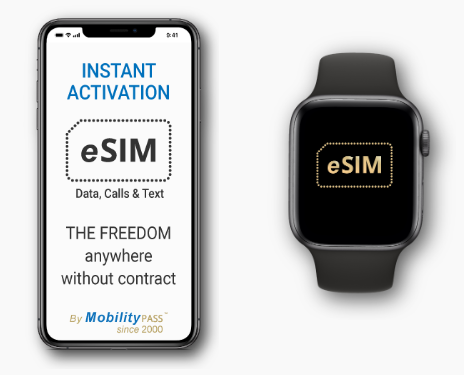
To use Dual SIM functionalities, the Apple Watch -or smartwatches from Apple – can operate as an extension of your cellphone.
Steps to set up an eSIM on Apple Watch
Thanks to the eSIM manager installed on the iPhone, the eSIM on the Apple Watch is able to operate effectively. So, to learn more, check the requirements below:
What do you need?
- Have an iPhone XS, XS Max, or XR device with the latest version of iOS (You can open the link to check whether your mobile device is compatible with eSIM ).
- Have an Apple Watch Series 4 or 3 (GPS + Cellular) with the latest version of WatchOS (Apple Watch operating system).
- Check the operator eSIM on Apple Watch devices.
What to do?
Setting up the eSIM on an Apple Watch consists of two phases:
- Pair Apple Watch to iPhone
- Add data plan
1. Connect Apple Watch to iPhone
Steps to synchronize your cellphone with your Apple Watch:
- Connect your iPhone to the internet Make sure your cellphone is connected to a WiFi network or your cellular data plan is activated.
- Activate Bluetooth on the iPhone Go to Settings, Bluetooth, and then activate it.
- Turn on your Apple Watch To turn on your Apple Watch, press and hold the side button until you see the Apple logo.
- Connect your iPhone to your Apple Watch Bring your iPhone near your Apple Watch and wait until the message “Use your iPhone to set up this Apple Watch” appears on your iPhone, then tap Continue.
- Confirm that the Apple Watch is paired to your iPhone Center the watch face in the viewfinder on your iPhone. Wait for a message to say that " your Apple Watch is paired."
- Set up Apple Watch Click to set up Apple Watch. Keep in mind that if you have already had an Apple Watch, you may want to choose a backup.
- Agree to Terms and Conditions Read the Terms and Conditions and tap Agree.
- Create a passcode It’s important to set up a passcode when going through money transactions or payments.
- Choose the apps for your Apple Watch Install the apps of your choice on the Apple Watch.
- Confirm both devices are synced Wait until the pairing procedure is finished. The devices should be near each other until you hear a sound and a light press on the Apple Watch.
- For more information Certainly, you can find more specifications to set up your Apple Watch on the Apple support page.

2. Add data plan
Follow these steps to add a data plan via eSIM to your Apple Watch. Once you finish, you’ll be able to turn off or leave your iPhone at home and go for a walk with your watch, as it will have an independent internet connection.
- On your iPhone, open the Apple Watch app. Tap the My Watch tab, then tap Cellular.
- Tap Set Up Cellular. Follow the instructions for your carrier. Enter your username and password to access the account you manage with your carrier.
- Review the Terms and Conditions, fee, and tap Agree.
- The download of the eSIM profile to your Apple Watch will begin. This process will take a few minutes.
- You will be notified of service activation. Some carriers notify you by SMS on your watch, others do it by popping up on your iPhone.
- Your new profile will appear under Cellular. This is inside the Apple Watch app.
Your watch will already appear with a 4G signal indicator.
If your cellphone has x contact numbers (and one of them is an eSIM), your Apple Watch will be able to answer calls, make calls, and send or receive messages as if it were your cellphone.
Pay Attention!
Apple smartwatches as an extension of your cellphone: You can make and receive calls, send and receive messages, and perform other essential functions, all without needing your cellphone nearby.
Compatibility between Apple Watch and iPhone: it is ensured with iPhone 6 and later versions when it comes to Apple Watch Series 3 (GPS and Cellular). For Apple Watch Series 3 (GPS), compatibility is available with iPhone 5s or later versions.
Multiple numbers selection: You have the option to use up to five numbers on your Apple Watch, but only one number can be used at a time.
To sum up, the data traffic on your Apple Watch is deducted from your main line on the iPhone.
Of course, if you are seeking an eSIM for your iPhone and want to make your journey free from finding WIFI everywhere. Welcome to http://bytesim.com , we are a company specializing in eSIM data services.


