How to Set the Data Limitation on My Pixel/Samsung/Huawei?
Aug 29,2023 | Tim
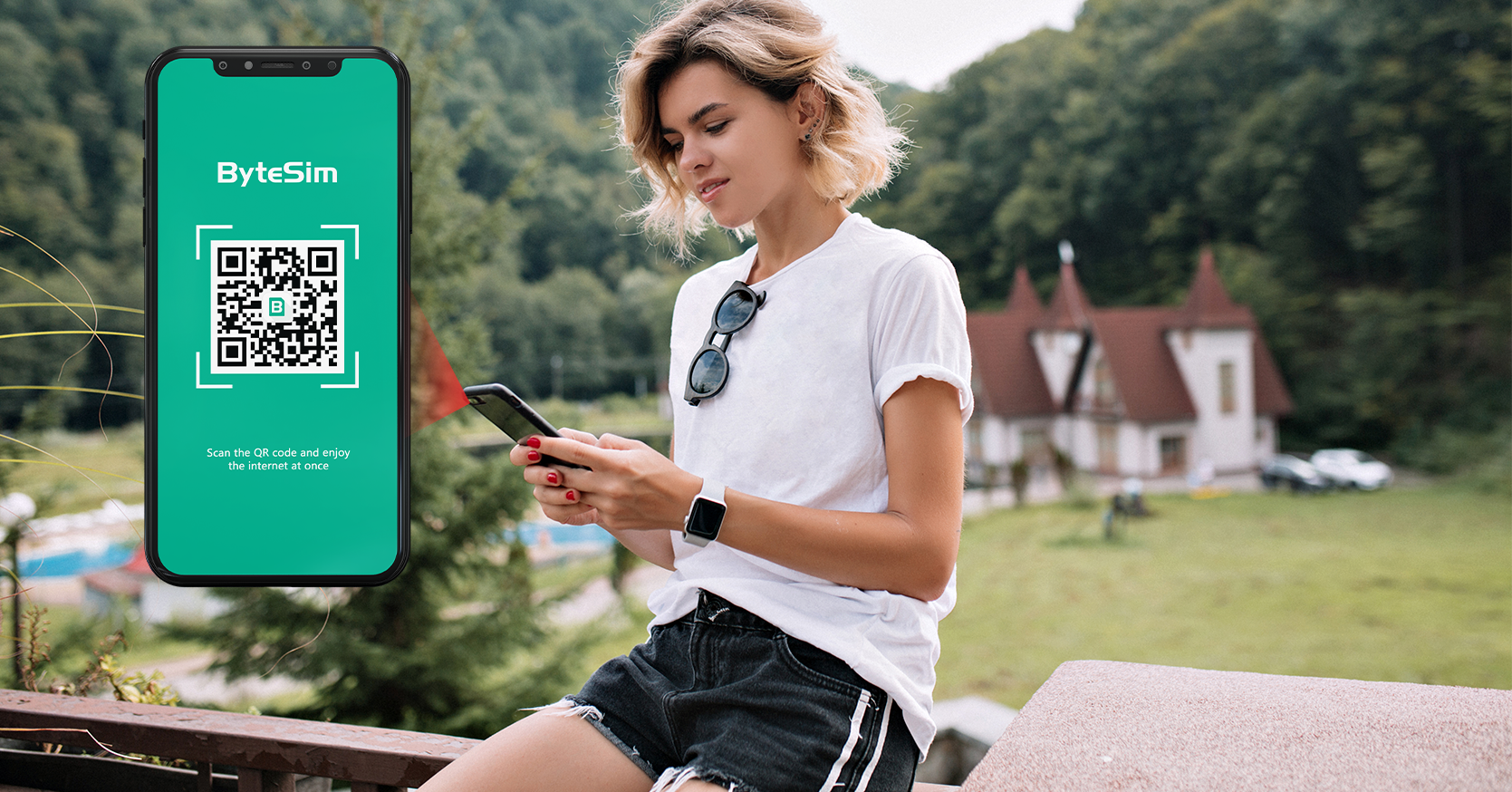
Have you met the situation? There is always an inherent driving force to push you to run out of data currency(texting, making video calls, watching TV series, playing online games and so on) and you are always upset advancing your data the next day. So, to help you control your addiction to using phones, we here provide a way to set the data limitation.
Pixel
-
Open the " Settings".
-
Tap on " Network & Internet".
-
Tap on " SIM & network or SIM cards".
-
Find the " Data Usage" section.
-
Enable the " Set data limit" option.
-
Set the data limit by entering a specific value.
You can also set a data warning to receive alerts when you reach a certain usage level.
Samsung
-
Open the Settings app, then tap on Network & Internet.
-
Tap " SIMs".
-
Make sure that " Mobile Data" is ON, then tap " Data warning & limit".
-
Tap " Mobile data usage cycle".
-
Activate " Set data warning" and customize the data currency limit(if you enter "1GB" you will get a warning per day before running out 1GB of data )
-
Enable " Set data limit" and also customize the data limit. When you reach the exceeded limit, this option will shut off the data plan.
Huawei
-
Open the Settings app.
-
Tap on " Connections" or " Connections & Networks".
-
Tap on " Data Usage" or " Data Usage Control".
-
Enable the " Data Limit" option.
-
Set the data limit by dragging the limit indicator or entering a specific value.
-
You may also set a warning level to receive notifications when you approach the data limit.
Please note that the exact steps and options might vary slightly depending on the specific model and version of your Samsung, Pixel, or Huawei device. If you encounter any difficulties, welcome to Contact Us at any time. We are 24/7 here to help you!

